Emprex HD-3201AE Guide de l'utilisateur
Naviguer en ligne ou télécharger Guide de l'utilisateur pour Téléviseurs et moniteurs Emprex HD-3201AE. Emprex HD-3201AE User guide Manuel d'utilisatio
- Page / 45
- Table des matières
- DEPANNAGE
- MARQUE LIVRES



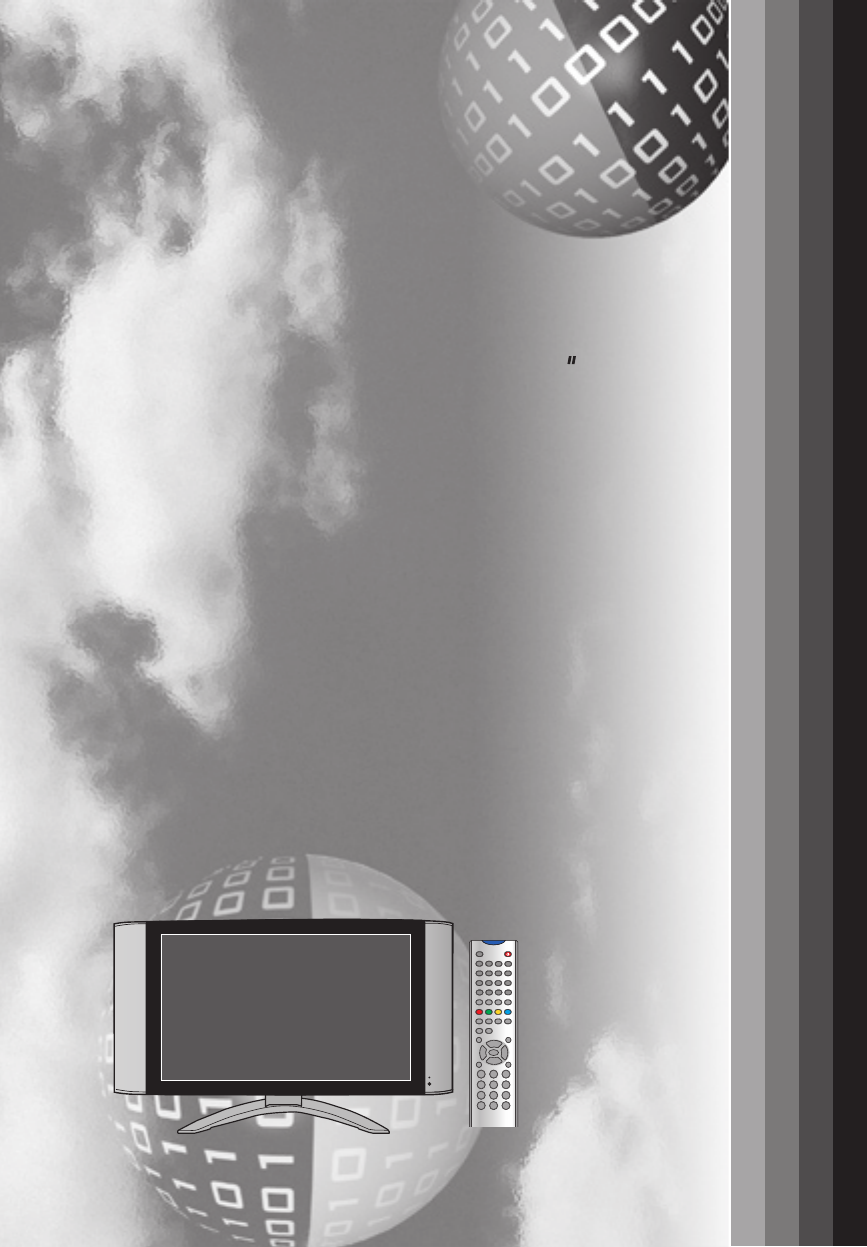
- 32 LCD TV 1
- User Guide 1
- Warnings and Precautions 3
- CONTENTS 6
- Package Contents 9
- Setting Your LCD TV 10
- Your LCD TV 11
- Your Remote Control 13
- METHOD A: 18
- METHOD A: 20
- (Method B) 21
- Connecting two VCRs 23
- Press the PC on the remote 24
- Chapter 3 Using the LCD TV 25
- Chapter 3 USING THE FEATURES 26
- Operating the Menu 27
- Setting up the Channel List 29
- ENTER button 30
- Hiding the TV channels 30
- Customizing the OSD Settings 37
- Customizing the MISC Settings 38
- FV Fantasy violence 41
- D Suggestive dialogue 41
- L Strong language 41
- S Sexual situations 41
- V Violence 41
- Setting the New Password 42
- TROUBLESHOOTING 44
- SPECIFICATION 45
Résumé du contenu
Introducing the LCD TVUsing the LCD TV Installing the LCD TVMENUAUTOCH-MUTETV/CATVPICTURETV VIDEOCOMP.PCSWAPSOUNDWIDEPIPPOPDIGEST-+ZOOMWINDOWDISPV-CHI
9Chapter 1 Introducing the LCD TVENGLISH Use a supplied antenna cable to connect the VHF/UHF signal to the LCD TV’s ANT. terminal (refer to page11).
10Chapter 1 Introducing the LCD TVYour LCD TVLED The LED light indicates when the LCD TV is activated.IRInfrared Receiver (IR)MENU Press once to disp
PbPrD-SUB(VGA)11Chapter 1 Introducing the LCD TVENGLISHRear View and JacksANT.Connects to a television antenna via a TV RF signal cable.COMPONENT(YCb
MENUAUTOCH-MUTETV/CATVPICTURETV VIDEOCOMP.PCSWAPSOUNDWIDEPIPPOPDIGEST-+ZOOMWINDOWDISPV-CHIPC.C.MTSTTINDEXSub-PageMIXHOLDSLEEPSKIPREVEALRGYBPOWERCH+VOL
13Chapter 2 Installing the LCD TVENGLISHChapter 2 Installing the LCD TVRefer to the owner’s manual of any external equipment to be connected.When conn
14Chapter 2 Installing the LCD TVOUTIN300-ohm twin-lead cable300-ohm twin-lead cable75-ohmcoaxial cableUHFAntennaVHFAntennaCombiner(not included)A. C
15Chapter 2 Installing the LCD TVENGLISHThis reminder is provided to call the CATV system installer’s attention to Article 820-40 of the National Elec
16Chapter 2 Installing the LCD TV Use a supplied antenna cable to connect the VHF/UHF signal to the LCD TV’s ANT. terminal. Connect the AC power cor
PbPrD-SUB(VGA)17Chapter 2 Installing the LCD TVENGLISH METHOD A: Use an audio cable to connect the VCR’s audio output jacks to the LCD TV’s audio i
PbPrD-SUB(VGA)18Chapter 2 Installing the LCD TVDVD PLAYERConnecting a DVD Player METHOD A: Use a component cable to connect the DVD player’s compon
1FCCENGLISHFederal Communications Commission StatementThis equipment has been tested and found to comply with the limits of a class B digital device,
PbPrD-SUB(VGA)19Chapter 2 Installing the LCD TVENGLISH Use a component cable to connect the satellite receiver’s component (YPbPr) output jacks to t
20Chapter 2 Installing the LCD TV Connect all AC power sources, before turning on the power switch of the LCD TV or other connected equipment. P
21Chapter 2 Installing the LCD TVENGLISHNot all cameras have the ability to connect to a TV. Please check your video camera user guide for compatibili
PbPrD-SUB(VGA)22Chapter 2 Installing the LCD TV Use a composite cable to connect the VCR’s composite video/audio input jacks to the LCD TV’s composi
PbPrD-SUB(VGA)23Chapter 3 Using the LCD TVENGLISHConnecting a PC Use a D-SUB cable to connect the PC’s D-SUB output jack to the LCD TV’s VGA input j
24Chapter 3 Using the LCD TV
MENUAUTOCH-MUTETV/CATVPICTURETV VIDEOCOMP.PCSWAPSOUNDWIDEPIPPOPDIGEST-+ZOOMWINDOWDISPV-CHIPC.C.MTSTTINDEXSub-PageMIXHOLDSLEEPSKIPREVEALRGYBPOWERCH+VOL
26Chapter 3 Using the LCD TVOperating the Menu Press the button to turn the LCD TV on. To select the signal source, press the MENU button on
27Chapter 3 Using the LCD TVENGLISH Use to highlight an option of the sub-menu, and press the ENTER button. While in adjustment mode, text
28Chapter 3 Using the LCD TV Press to select CH SCAN, and press the ENTER button. The CH SCAN automatically creates a list of receivabl
2Warnings and PrecautionsWarnings and PrecautionsTo reduce the risk of fire or electric shock, do not expose this equipment to rain or moisture.This sy
29Chapter 3 Using the LCD TVENGLISH Press the MENU button on the remote control to display the Main menu, and use to select the TV SET, and
30Chapter 3 Using the LCD TV Press the MENU button on the remote control to display the Main menu, and use to select the TV SET, and press
31Chapter 3 Using the LCD TVENGLISH Press to select the item to control, then press ENTER button to enter into adjustment mode. Press
32Chapter 3 Using the LCD TV H POSITION Controls the horizontal position of the picture. V POSITION Controls the vertical position of the pict
33Chapter 3 Using the LCD TVENGLISH Press to select the item to control, then press ENTER button to enter into adjustment mode. Press
34Chapter 3 Using the LCD TV Press to select the item to control, then press ENTER button to enter into adjustment mode. Press to
35Chapter 3 Using the LCD TVENGLISHDISPLAY MODE: FULLMAIN SOURCE: TVSUB SOURCE: VGASWAP ►MENU SELECTPIP H POSITION ►PIP V POSITION ► MAIN MENU :
36Chapter 3 Using the LCD TVLANGUAGE ENGLISHTRANSPARENCY 8OSD TIME OUT 15 SEC MAIN MENU : OSD: EXIT: SELECT MENU : SELECT ITEMENTER: NEXT Press
37Chapter 3 Using the LCD TVENGLISH Press to select the item to control, then press ENTER button to enter into adjustment mode. Press
38Chapter 3 Using the LCD TV Press the POP button on the remote control to enter picture-outside-picture mode, press again to exit POP mode.Customiz
3Warnings and PrecautionsENGLISH▪ Remove the plug from the wall outlet, if the equipment will not be used for a long period of time.▪ Do not place,
39Chapter 3 Using the LCD TVENGLISH Use the PARENTAL CONTROL function, must enter a four-digit password. The factory password is 0000. Use
40Chapter 3 Using the LCD TV CONTENT-BASEDFV D L S VAGE-BASEDTV-YTV-Y7TV-GTV-PG TV-14 TV-MA : To block programs by both content and
41Chapter 3 Using the LCD TVENGLISHSetting the New Password Press the V-CHIP button on the remote control to display the Main menu: Use the PAREN
42Troubleshooting and Specifications
43Troubleshooting and SpecificationsENGLISHTROUBLESHOOTINGTROUBLESHOOTINGBefore consulting service personnel, check the following chart for a possible
44Troubleshooting and SpecificationsTROUBLESHOOTINGSPECIFICATIONPanel System32 inchDisplay Resolution1366 pixels(horizontal) x 768 pixels (vertical)Te
4Warnings and PrecautionsOutdoor Antenna Safety InstructionsAntenna lead-in wireAntenna discharge unit(NEC section 810-20)Grounding conductors(NEC se
5Troubleshooting and SpecificationsENGLISHCONTENTSWarnings and Precautions Important Safety Instructions ...
6Chapter 1 Introducing the LCD TV
7Chapter 1 Introducing the LCD TVENGLISHVarious Audio/Video terminals for external equipment connection▪ 1 set of composite A/V terminals▪ 1 S-VIDE
8Chapter 1 Introducing the LCD TV LCD TVMake sure all of the following contents are included.If you are missing any items, please return this produc
Plus de documents pour Téléviseurs et moniteurs Emprex HD-3201AE

 (52 pages)
(52 pages)


 (19 pages)
(19 pages)







Commentaires sur ces manuels